The IntelliJ IDEA development environment can use the Java JDK compiler and Ninja framework to build and execute each of the project sprints provided during CS361. The follow steps will provide you with a Configuration within IntelliJ IDEA that will first Clean (remove old files associated with previous builds), Compile (compile new copies of library files and project files), and Run (executes Ninja framework and your code). While the Ninja framework is running within IntelliJ IDEA, you can access your app by navigating to http://localhost:8080/ within the browser on your system.
Note: The Ninja framework is a small web server which is running locally, therefore the app is only available on the same system that is running the Ninja framework (e.g. running code on the OSU servers will not allow you to see your app in action).
The following steps apply with the project open within IntelliJ IDEA (see Configuring IntelliJ IDEA and Importing Maven-based Projects).
- Open the Edit Configuration menu from the drop-down button in the upper right-hand corner of window.
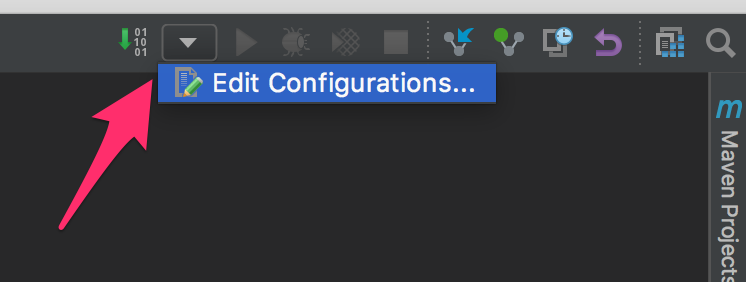
- Within the Run/Debug Configurations window that appears, click the
+button and select Maven from the drop-down menu.
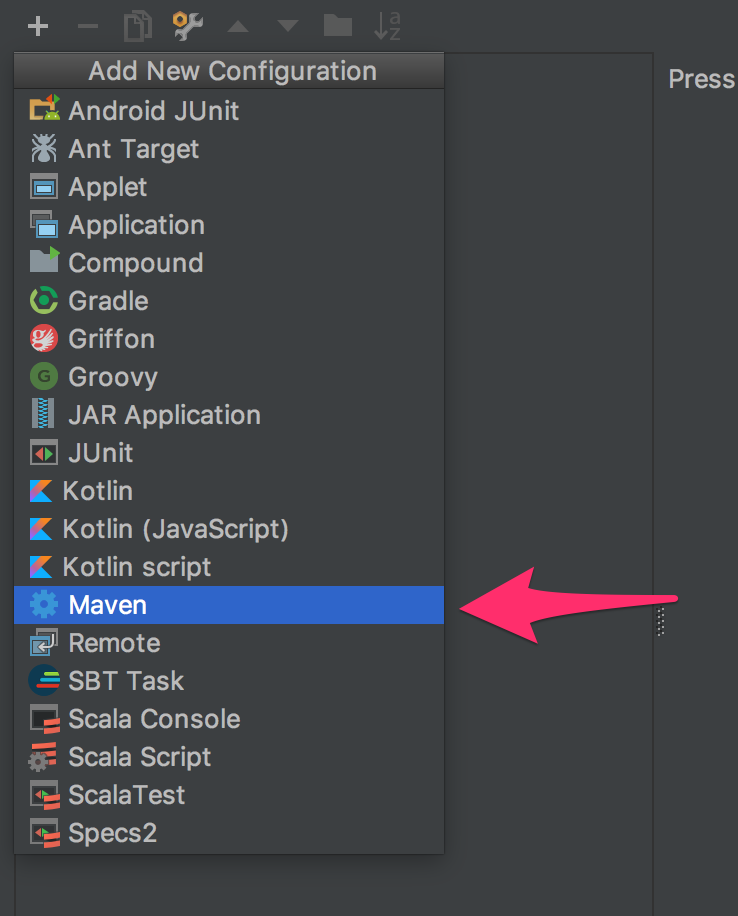
- Enter a name for the new Configuration that we are creating (e.g. 'Execute' is given in the example). Also, within the Command line field, enter
ninja:run.
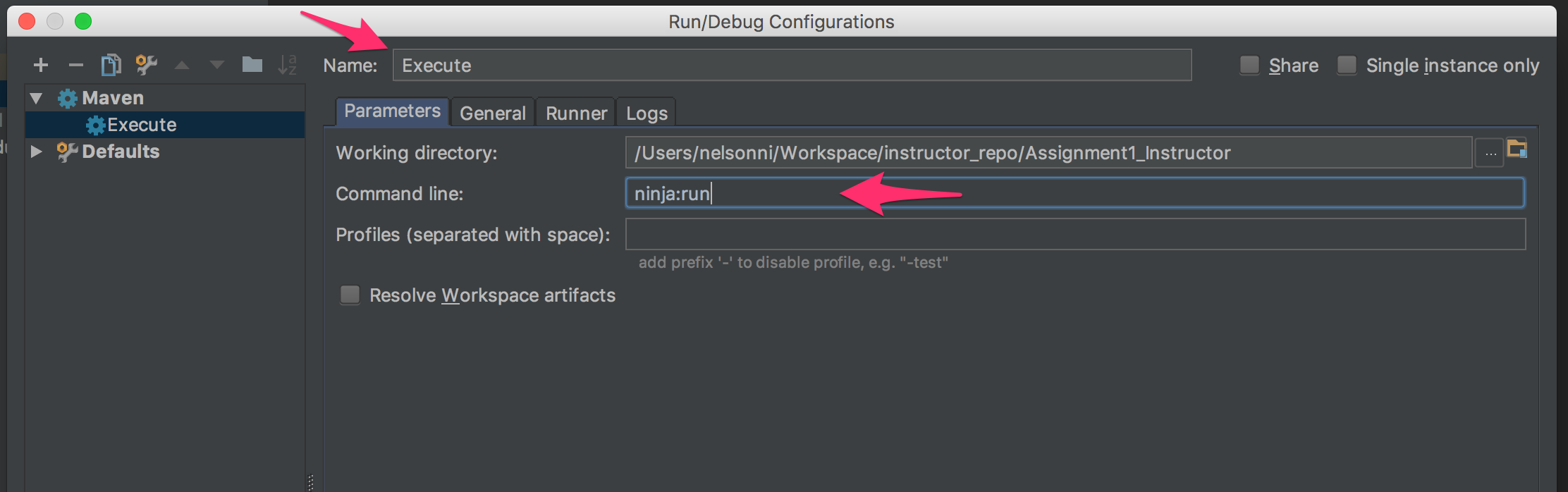
- At the bottom of the Run/Debug Configurations window is a section called Before launch: Activate tool window. Click the
+button and select Run Maven Goal.
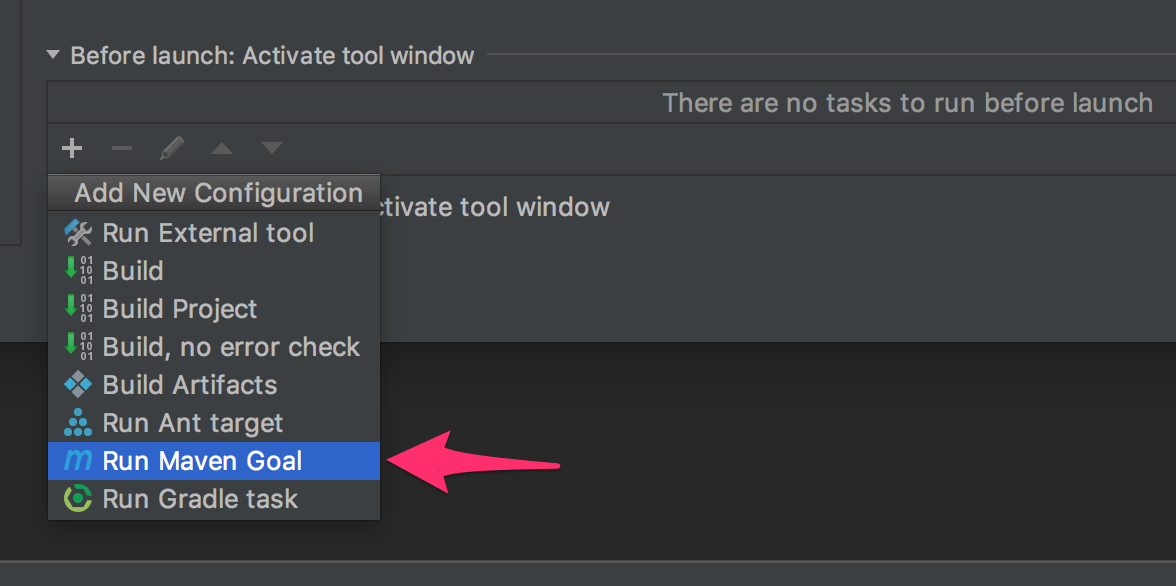
- Within the Select Maven Goal dialog that appears, enter
cleaninto the Command line field, and click OK.
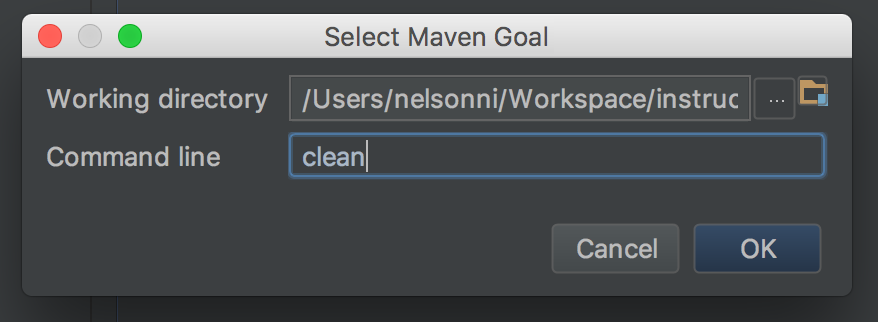
-
Complete steps 5 and 6 again, except with
compilein the Command line field. This should result in two Maven Goals being listed,cleanand thencompile, in that order. -
Everything for your new Configuration should be set, select
OKon the Run/Debug Configurations window. You should now see the name of your new Configuration within the drop-down in the upper right-hand corner of the IntelliJ IDEA window. You can run your new Configuration by selecting play arrow button.
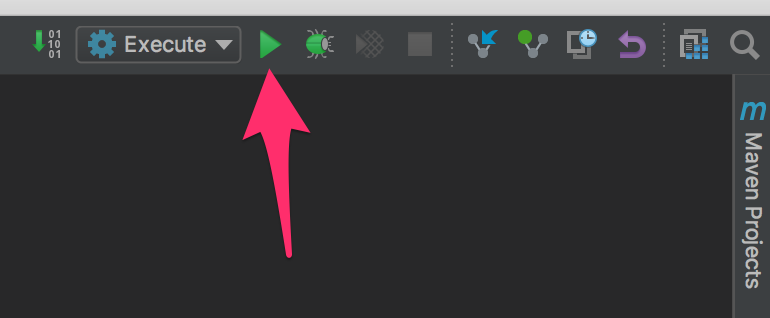
Acknowledgments
These intructions were authored by Nicholas Nelson for the Fall 2017 offering of this class.